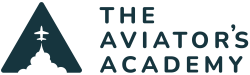It’s time to pick up your airplane with its new modern avionics package. The plane has been at the avionics shop for 3 months getting upgraded from all the old steam gauges, the trusty Garmin 530W, and the ancient autopilot that didn’t fly a glideslope well for the last 10 years. You’ve seen pictures of the new panel in your airplane with all the pretty colors on all the screens. Your pilot brain says “Wow, I’m going to be so much safer now!” Then the tech side of your brain says “Wow, how do I use all that stuff?”
Today, we are going to tackle only one item in that new panel, the Garmin Flight Stream. Almost without exception, all Garmin panel upgrades and all airplanes with a Garmin G1000NXi panel are equipped with the Garmin Flight Stream. What is the Garmin Flight Stream? It provides the pilot the ability to send and receive flight plans from whatever iPad app they are using (ForeFlight or Garmin Pilot), receive ADS-B or XM weather (depending on which app you are using), and receive ADS-B traffic.
A lot of folks don’t even realize their panel has this capability. Sadly, a lot of avionics shops call the owner of the airplane to tell them the plane is ready, hand them the keys and send them on their way without showing them how to use the new equipment. This is where we at The Aviator’s Academy come in. We teach you how to use all that new equipment! (Our new Garmin G500TXi and GTN 750Xi course is scheduled to be out later this fall. Our Garmin G1000 Proficiency Course is available now).
The clue that tells me that the pilot doesn’t know about the Garmin Flight Stream is the presence of a Stratus or a Sentry. Although both are very good ADS-B receivers, when a Garmin Flight Stream is installed, they are no longer necessary since the pilot’s iPad can bluetooth to the panel.
How to connect to the Garmin Flight Stream? It depends on what avionics panel you have.
Garmin G1000 or G1000NXi (or, in a Cirrus, Garmin Perspective or Perspective +)
- This can be done either with the engine off or on, but ensure that the Avionics master is on as the Garmin Flight Stream is typically tied to the Avionics master
- On the MFD, go to the AUX Chapter
- Scroll down to the Bluetooth Management Page (Legacy G1000) or Connext Setup (G1000 NXi)
- On your iPad, go to the iPad Settings (not ForeFlight or Garmin Pilot Settings) and tap Bluetooth
- Under Other Devices at the bottom of the page, a new Bluetooth Connection labeled Flight Stream 210 or Flight Stream 510 should pop up (or some variation thereof, but it should always says Flight Stream)
- Tap that and your iPad will connect to the Garmin Flight Stream
- Now, on Foreflight or Garmin Pilot, all the ADS-B data should be coming through the Flight Stream and you’ll have the ability to send and receive flight plans (on Foreflight on the Maps page, look for the small airplane with two semi circles around it at the bottom of the Flight Plan section)
- When a flight plan is sent to the Garmin G1000 from an EFB, a little message will pop up in the lower right hand corner of the MFD that says “1 Pending Flight Plan”. Press Enter and follow the instructions on the screen to Activate the flight plan
Garmin GTN 750/650
- This can be done either with the engine off or on, but ensure that the Avionics master is on as the Garmin Flight Stream is typically tied to the Avionics master
- On the Home Screen, Tap the System button
- Tap the Connext Setup button on the lower right portion of the screen
- Under Bluetooth Setup (see picture below), tap Manage Paired Devices
- On your iPad, go to the iPad Settings (not ForeFlight or Garmin Pilot Settings) and tap Bluetooth
- Under Other Devices at the bottom of the page, a new Bluetooth Connection labeled Flight Stream 210 or Flight Stream 510 should pop up (or some variation thereof, but it should always says Flight Stream)
- Tap that and your iPad will connect to the Garmin Flight Stream
- Now, on Foreflight or Garmin Pilot, all the ADS-B data should be coming through the Flight Stream and you’ll have the ability to send and receive flight plans (on Foreflight on the Maps page, look for the small airplane with two semi circles around it at the bottom of the Flight Plan section)
- When a flight plan is sent to the GTN from an EFB, the Message button at the bottom of the Map page will start flashing. Tap that, then it will say “1 New Flight Plan” in the upper left hand corner. Tap that and follow the instructions on screen to Activate the flight plan

A few notes. If your Garmin Flight Stream is a 510, that unit includes WiFi capability that allows database updates through the Garmin Pilot App. There are some nuances and tricks that I will save for another blog.
Also, if the plane is equipped with a GTX 345 transponder as well as either the Garmin Flight Stream 210 or Garmin Flight Stream 510, the bluetooth of the Garmin GTX 345 transponder is supposed to be turned off and all ADS-B information should be flowing through the Garmin Flight Stream.
If your airplane only has a Garmin GTX 345 transponder and no Garmin Flight Stream, following the above steps will allow you to connect to the GTX 345. This will allow the ADS-B weather and traffic to display on your EFB. The only thing you’ll lose will be the ability to send and receive the flight plan from the panel.
Now you have the ability to send that complicated clearance straight from your EFB to your panel without all the button pushing and knob twisting.