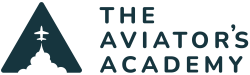Lately, I’ve been hearing of a number of IFR clearances where the pilot receives a DME Fix off of a VOR Radial as part of the IFR routing, especially going back and forth between Austin and Dallas for low altitude airplanes. The initial panic sets in of, “Wait, what? You’re giving me a VOR radial? I have GPS, why are you giving me a VOR radial?” Then, it’s, “How the heck do I fly this?”
Never fear, The Glass Panel Minute is here to solve your GPS problems. I’m going to focus on Garmin units today as I haven’t yet played with the Avidyne IFD units with a Radial/DME Waypoint. Once I do, I’ll update this with those instructions.
In order to input a Radial/DME Waypoint into the GPS flight plan, a User Waypoint has to be created. There are several ways to create a user waypoint, one of which is utilizing a VOR Radial and DME distance. When creating a User Waypoint, the pilot has to designate a name for it, so make sure once it’s created to make a note of what it was named so you can put it in your flight plan.
The nice thing is, whether you have a Garmin 530/430, a GTN 750, a G1000, or a G5000, the procedure is similar, the key is finding the correct page on the unit.
Step 1: Go to the Waypoint Chapter by twisting the FMS knob (530/430 or G1000) or tapping Waypoint Info (GTN 750/650, G3000, G5000).

Step 2: On the Garmin 530/430 and G1000, go to the User Waypoint Page. This will be either the very last page in the Waypoint Chapter. On the GTN 750/650, G3000, or G5000, tap Create Waypoint.



Step 3: This is where the instructions deviate just a little bit. On a Garmin 530/430 unit, all the pilot has to do is use the FMS knob to create a new User Waypoint name, then input the VOR, the VOR Radial, and the DME fix. Highlight Create and press Enter.
On a G1000, there is a New soft key (Or New WPT on the G1000NXi) at the bottom of the screen, which needs to be pressed, then put in the name of the User Waypoint, select the Waypoint Type as RAD/DIS, then put in the VOR, Radial, and DME point under Reference Waypoint. Don’t forget to press Enter after inputting each type. Don’t worry about the comment line, it will auto fill once the VOR and Radial information is input.
On a GTN 750/650, G3000, or G5000 unit, name the Waypoint (no matter what unit you have, make sure you use something simple for the name so it’s easy to remember, like AB or 123 or something), make sure Position Type is set to Radial/Distance, then put the VOR in the REF WPT box, then select the Radial and DME, then tap Create. If you don’t want the system to save the waypoint for future use, tap Temporary and the Garmin will delete it after the unit shuts down.


Once the above instructions are followed and the Waypoint is created, then it can be input into the flight plan.
One item of note. When a Radial/DME fix is issued to a pilot as part of an IFR clearance, ATC does not want the pilot to fly on that radial to that DME point. The Radial/DME fix is just another Waypoint in the routing and ATC wants the pilot to fly directly to that Radial/DME fix from the previous Waypoint in the route.
Here is an example clearance: “N12345 is cleared from the Lakeway Airport to the Dallas Executive Airport via Radar Vectors, KALLA, the Gooch Springs (AGJ) 210 degree radial 10 DME, DITSY, SWVAY4 Arrival, maintain 4,000, expect 9,000 in ten minutes, departure frequency is 119.0, squawk 4633.” In this clearance, the expectation is for the pilot to fly directly to the 10 DME point off the AGJ 210 radial from KALLA, not to intercept the 210 radial and track inbound to the 10 DME point.
This should alleviate confusion on how to input these Radial/DME waypoints into GPS flight plans.