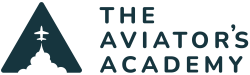In a Garmin G1000 flight plan, there will always be waypoints. Whether the pilot is flying directly from the departure airport to the destination airport, or a complicated IFR clearance with departures, victor airways, and arrivals is to be flown, something will always be in the flight plan.
Let’s focus on the complicated IFR flight plan. Let’s also add in one more element to the complicated IFR clearance. A lot of times, an IFR clearance starts off with “N12345, you are cleared to airport ABC via radar vectors to join….” That phrase “radar vectors” becomes very important. That is a cue to the pilot that initially he will be flying headings assigned by ATC before being turned on course.
Radar vectors could be issued for a variety of reasons, but most of the time, especially in busy airspace, vectors are given as part of a clearance to steer planes around other traffic. Then, two things can follow. Either the pilot is cleared direct to a waypoint on the cleared route, or ATC issues this clearance: “N12345, fly heading 120 to join the departure.”
On the Garmin G1000, this clearance is very easy to do, but the key is, knowing what to do!

In this case, the pilot will want to utilize the “Activate Leg” feature of the Garmin G1000.
Here are the steps:
- On the Flight Plan page on the MFD, use the FMS knob to highlight the ending waypoint of the desired leg.
- Once highlighted, look at the bottom of the MFD and find the “ACT LEG” Softkey, then press that softly.
- A menu will pop up that asks the pilot to verify that is the correct leg to activate.
Note: Ensure it is the correct leg! Once the leg is verified, press Enter. - The leg is now active.
- If the airplane is autopilot equipped, push the NAV button on the Autopilot controller and the NAV mode will activate once the CDI needle has centered on the active leg.
This is how to use the Activate Leg function of the Garmin G1000.
For more tips and tricks, or to take our Garmin G1000/Perspective Instrument Proficiency Course, where we utilize the Garmin GFC 700 Autopilot in our scenario based course, simply sign up today.