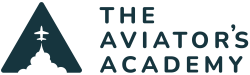The flight plan page on the G1000 is a very nifty tool – it can be as simple as point A to point B or as complex as airways, latitude/longitude waypoints and VNAV profile altitudes.
To get to the Flight Plane page, use the FPL button on your Garmin keypad or PFD/MFD.
Creating a flight plan:
- Press on the FMS knob to activate the cursor.
- Use the little knob to scroll through the letters to enter in your airport ID or waypoint.
- Use the big knob to highlight the next digit.
(Short cut: turn the small FMS knob counter clockwise to bring up the nearest and most recent menus,)
If you are flying an airplane equipped with a keypad, your job is much easier! All you have to do is type in the airport or fix.
Loading a victor airway:
- Enter in the first waypoint on the airway.
- Select the menu button.
- Select load airway. A menu with available airways will appear.
- Using the FMS knob, highlight which airway you need, then press Enter.
- Finally, a menu will come up with a list of exit waypoints on the airway.
- Select which waypoint you want to exit at and the whole airway will be loaded to your flight plan.

Want to plan ahead and load your flight plan before starting engines? Make sure to save your flight plan so you wont lose it when you turn off the Master!
To save a flight plan:
- On the Flight Plan chapter, press the menu button.
- Highlight store flight plan.
Retrieving a flight plan:
- Using the small FMS knob on the Flight Plan chapter, go to page 2.
- Turn your cursor on.
- Highlight the flight plan you want to activate.
- Press the Activate soft key at the bottom of the MFD.
IFR tips:
- If you are planning a multi leg trip, do not load all the airports into your flight plan. When loading procedures and approaches it will automatically bring up the last airport in your flight plan and make life more difficult for you. Create flight plans for each leg and store them.
- When doing a round robin flight, select menu and “invert flight plan” to clear the approach and head direct back to the departure airport with the least amount of button pushing.
To set a VNAV profile for a certain waypoint:
- Use the big FMS knob to scroll to the altitude next to the waypoint you want to level off at.
- Use the little knob to input the altitude (or if you have a keypad, simply type in the number).
- In the box at the bottom of the MFD, you can adjust the profile as needed or proceed VNAV direct if you want to start your descent immediately.
(Equipped with autopilot? Don’t forget to push VNAV on the autopilot controller AND set your Altitude Selector to activate!)
VFR tip:
- Create a waypoint offset of your final destination by a few miles and set the pattern altitude to help plan your descent to the field. To do this, highlight your destination airport, then press the ATK OFST softkey at the bottom of the MFD, then input the distance from the airport you want to end up at pattern altitude.
For more tips and tricks, or to take our Garmin G1000/Perspective Instrument Proficiency Course, simply sign up today.