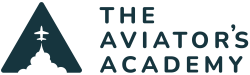Unpublished holds are never enjoyable. When ATC gives a pilot holding instructions, it’s often times unexpected and typically, the pilot doesn’t have a whole lot of time to set up the hold. The two things that cause the most frustration are what the hold is supposed to look like and what entry is supposed to be flown.
Foreflight has a solution for those frustrated pilots. In an update that came out in the spring of 2022, Foreflight now gives pilots the ability to draw holds on the Map. The holding function is a little bit hidden, so you have to know where to look on Foreflight.
Here are the steps to draw a hold in Foreflight:
- Locate the Waypoint on the Map where the hold is to be performed
- Tap the Waypoint
- On the menu that pops up on the right hand side, tap Hold at the top
- Set the Inbound course
- Select either Distance or Time
- Select Right or Left Turns
- If so desired, input the Altitude and Speed
- Input the Expect Further Clearance (EFC) time. This is optional on Foreflight, but a very good idea as Foreflight will give the pilot an alert when the EFC time is reached.


Foreflight then draws the hold on the Map. If the pilot has an ADS-B In signal talking to Foreflight, Foreflight will figure out the proper entry based on how the airplane is approaching the holding Waypoint. This makes figuring out a hold so much easier!

If there is a published hold at a Waypoint, Foreflight already knows what that hold is supposed to look like. When that Waypoint is tapped on the Map page (like STV in the pictures below), Foreflight gives the option on the holding setup screen to set the hold up as published. Simply tap that, then the published hold will appear on the screen.



I introduce all my IFR customers to this function in Foreflight as soon as we start discussing holds. Being able to visualize the hold goes a long way in understanding the process of holding.