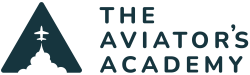The Avidyne IFD units are very well thought out GPS units. Avidyne’s approach of simple to use and easy to install was implemented well with the Avidyne IFD 440 and 540/550 units. The goal was to have a slide in replacement unit for the Garmin 430s and 530s, which, when the Avidyne IFD units came out several years ago, were definitely lacking in a lot of new technology. The Avidyne IFD units were full of new, modern technology, were relatively affordable, and allowed for easy replacement of the legacy Garmin units. Avidyne nailed it.
The first time I operated an Avidyne IFD unit was in a Cirrus SR22 that was originally equipped with dual Garmin 430Ws and the Avidyne EX5000 Entegra glass panel. The owner of the airplane had already updated the autopilot from the original STEC 55x to the Avidyne DFC 90, which was a MUCH better autopilot (the DFC 90 was attitude based and flew a lot more precisely then the STEC, which was rate based).
Avidyne had an iPad app that allowed pilots to practice with the interface before getting in the airplane, but there are some things that I missed on the app that you only really find out in the airplane by pushing the buttons.
My customer and I both were brand new to the Avidyne IFD units, so I briefed him that this would be a learning experience for both of us and we’d have to do a little experimentation on the flight. We chose a day with VMC conditions and left our personal minimums pretty high since we were both new to the system. Both of us had practiced on the app already, but, again, there were some nuances that would only be learned in the airplane.
After we started the airplane, the Avidyne IFD 540 and 440 booted up, leading us to the flight plan page. This seems pretty straight forward, I thought. By tapping the screen on the IFD 540, a keyboard displayed on the IFD 440, and we typed in our destination airport. All looked to be normal.
What we neglected to notice was this: after we typed in the destination airport on the flight plan page, we did not get a course needle on our HSI giving us course information. We were too busy tapping and pushing other buttons on the units and missed this.
Fast forward to climb out. The control tower told us to turn on course, so we both automatically looked at the HSI for our course information. To our surprise, there wasn’t anything there.
Primacy came into play from the Garmin 430Ws that the Avidyne IFD units replaced. The Garmin units automatically activated the flight plan, so the HSI needle would always display the course direction and deviation when the destination airport was input into the flight plan. We learned that day that the Avidyne IFD units did not automatically activate the flight plan. There is an extra step!
Once the destination airport is input into the flight plan page on the Avidyne IFD units, there is a line select key (LSK) on the left hand side of the unit that is labeled “Activate Flight Plan”. This is a very important LSK, as we discovered! The habit is quickly built up, but for those pilots out there who are installing Avidyne IFD units, the first time the flight plan is input, make sure to press the “Activate Flight Plan” LSK on the left side of the unit. It makes all the difference in the world!

will turn magenta indicating the flight plan is active.